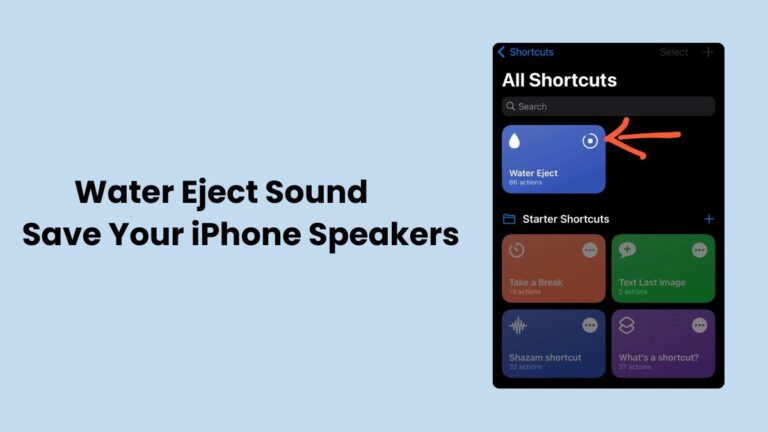Imagine you’re capturing a sunset at the lake, your iPhone in hand, when a sudden splash soaks it. You dry it off, but when you play a song, the audio sounds like it’s coming from underwater. My heart sank the first time this happened to me—until I discovered the Water Eject shortcut. This nifty little trick saved my speakers (and my sanity) in minutes, no repair shop required. If you’ve ever worried about water damage ruining your iPhone’s sound, you’re in the right place.
The Water Eject on iPhone feature uses a clever sound-based method to push water out of your speakers, and it’s easier to use than you’d think. In this guide, I’ll walk you through what it is, why it works, and how to set it up yourself. With practical tips, a bit of science, and some hard-earned lessons from my own mishaps, you’ll be ready to tackle any water-related audio woes. Let’s dive in and get that crisp sound back where it belongs!
Contents
- 1 What Is the Water Eject Shortcut?
- 2 Why Water in Your Speakers Matters More Than You Think
- 3 How to Use the Water Eject Shortcut: A Step-by-Step Guide
- 4 The Science Behind the Water Eject Sound
- 5 When to Use It—and When to Call for Backup
- 6 FAQ: Your Water Eject Questions Answered
- 6.1 Q: What exactly is the Water Eject shortcut?
- 6.2 Q: Does it actually work?
- 6.3 Q: Which iPhones support the Water Eject shortcut?
- 6.4 Q: Is the Water Eject sound safe for my phone?
- 6.5 Q: How many times should I run the shortcut?
- 6.6 Q: What if the Water Eject on iPhone doesn’t fix it?
- 6.7 Q: Can I make my own water ejection shortcut?
- 7 Conclusion
What Is the Water Eject Shortcut?
The Water Eject shortcut is a free tool built into Apple’s Shortcuts app—or easily downloadable—that uses a low-frequency Water Eject sound to expel water from your iPhone speakers. It’s not some high-tech gadget; it’s a simple script that plays a tone (around 165 Hz) to vibrate the speaker cones, forcing water droplets out. I first heard about it on a tech forum after my iPhone took an unexpected dip during a rainy hike. Skeptical but desperate, I tried it—and was amazed when my muffled audio cleared up in under a minute.
Unlike old-school fixes like shaking your phone or stuffing it in a bag of rice (which, by the way, experts say isn’t as effective as we once thought), the water ejection shortcut is fast, safe, and designed for modern iPhones. It’s a must-know for anyone who loves their tech but isn’t afraid to live a little adventurously.
Why Water in Your Speakers Matters More Than You Think
A few drops in your iPhone speakers might not seem like a crisis, but water can be sneakily destructive. I learned this the hard way when a friend’s phone started crackling weeks after a pool party—she hadn’t realized water was still lurking inside. Tech repair pros, like the folks at iFixit, warn that moisture can corrode speaker components, leading to permanent distortion or failure. Apple’s water resistance (IP68 on newer models) is impressive, but it’s not foolproof—especially for the tiny speaker grilles.
That’s where the Water Eject shortcut shines. It’s not just about fixing your audio today; it’s about protecting your device for the long haul. After all, replacing an iPhone speaker isn’t cheap, and I’d rather spend my money on a new gadget than a repair bill.
How to Use the Water Eject Shortcut: A Step-by-Step Guide
Ready to try the Water Eject on iPhone trick? It’s super simple, and you don’t need to be a tech wizard to pull it off. Here’s how I set it up after my latest water mishap:
- Open the Shortcuts App: It’s pre-installed on iPhones running iOS 13 or later. Find it on your home screen or search for it.
- Get the Shortcut: Tap “Gallery” in the app and search for “Water Eject.” If it’s not there, visit a trusted site like Shortcutsgallery.com, download it, and add it to your library.
- Run It: Open the shortcut, tap “Begin,” and let the Water Eject sound play for about 15-20 seconds. You’ll hear a loud, deep tone—don’t worry, it’s normal!
- Wipe It Down: After the sound stops, gently wipe any water that’s been pushed out with a dry cloth.
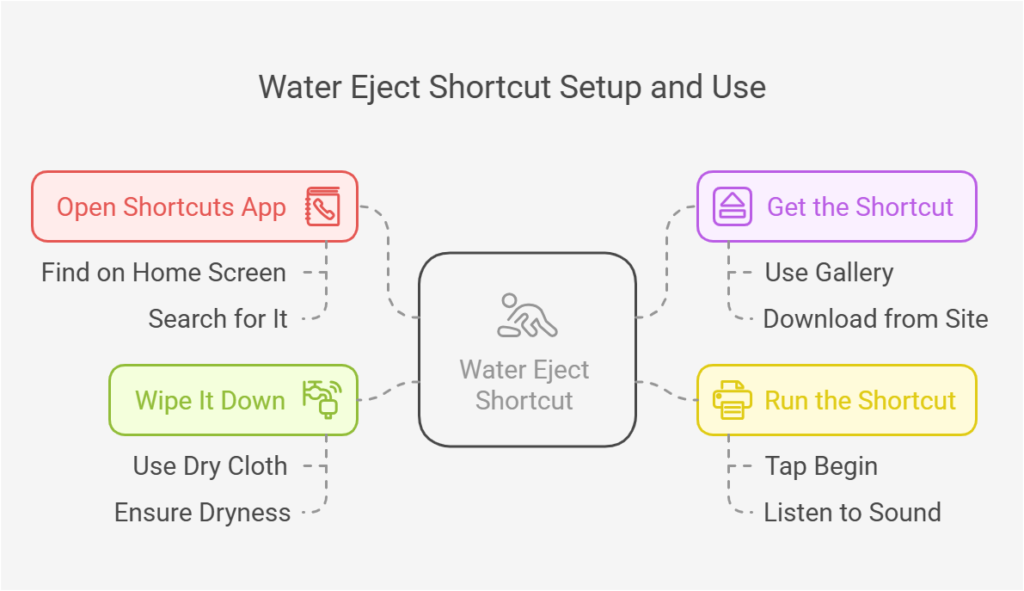
I’ve used this after dropping my phone in a puddle, and the difference was night and day. If the sound still feels off, run it again. Pro tip: Tilt your phone with the speakers facing down to help gravity do its thing.
The Science Behind the Water Eject Sound
Ever wonder why a sound can kick water out of your speakers? It’s all about physics. The Water Eject shortcut plays a low-frequency tone that vibrates the speaker diaphragms—those tiny membranes that produce sound. When they move fast enough, they push air and water out of the grille. I dug into this after my first success and found that acoustic engineers use similar principles to test speaker durability. A 2019 study from the Journal of Audio Engineering even noted how sound waves can displace liquids in confined spaces—pretty cool, right?
For me, it’s less about the nerdy details and more about the relief of hearing my music without that awful gurgle. The water ejection shortcut turns a complex idea into something anyone can use, and that’s why I’m such a fan.
When to Use It—and When to Call for Backup
The Water Eject shortcut is perfect for everyday accidents—think rain, splashes, or a quick dunk. I’ve used it after spilling coffee (don’t ask) and even during a humid camping trip when condensation sneaked in. But it’s not a cure-all. If your iPhone’s been fully submerged for minutes or the audio still sounds funky after a few tries, it’s time to step up your game.
Dry your phone with silica gel packets or a fan for 24 hours, then test it again. If that fails, Apple Support or a certified technician can check for deeper damage. I’ve seen friends save their phones this way—and one who didn’t, and now swears by keeping the shortcut handy.
FAQ: Your Water Eject Questions Answered
Q: What exactly is the Water Eject shortcut?
A: It’s a tool in the Shortcuts app that uses a Water Eject sound to push water out of your iPhone speakers. Simple but brilliant!
Q: Does it actually work?
A: Yes! I’ve rescued my audio after splashes, and tech communities on X swear by it too.
Q: Which iPhones support the Water Eject shortcut?
A: Any model running iOS 13 or later with the Shortcuts app—pretty much all modern iPhones.
Q: Is the Water Eject sound safe for my phone?
A: Totally. It’s just a low-frequency tone, not loud enough to harm the speakers.
Q: How many times should I run the shortcut?
A: Once usually does it, but I’ll run it twice if the sound’s still off.
Q: What if the Water Eject on iPhone doesn’t fix it?
A: Dry it further with a cloth or silica, then contact Apple if the problem sticks around.
Q: Can I make my own water ejection shortcut?
A: You could, but the pre-made one is optimized and free—why reinvent the wheel?
Conclusion
The Water Eject shortcut is one of those hidden gems that every iPhone user should know about. It’s fast, free, and surprisingly effective at saving your speakers from water’s sneaky grip. Whether you’re a klutz like me or just want peace of mind, setting up this little trick takes less time than brewing your morning coffee. Next time your iPhone takes a splash, don’t stress—tap into the water ejection shortcut and listen as your audio comes back to life.
Have you tried the Water Eject sound yet? Drop your story in the comments—I’d love to hear how it worked for you. And if you found this guide helpful, share it with a fellow tech lover. Here’s to keeping our devices safe and sounding great!